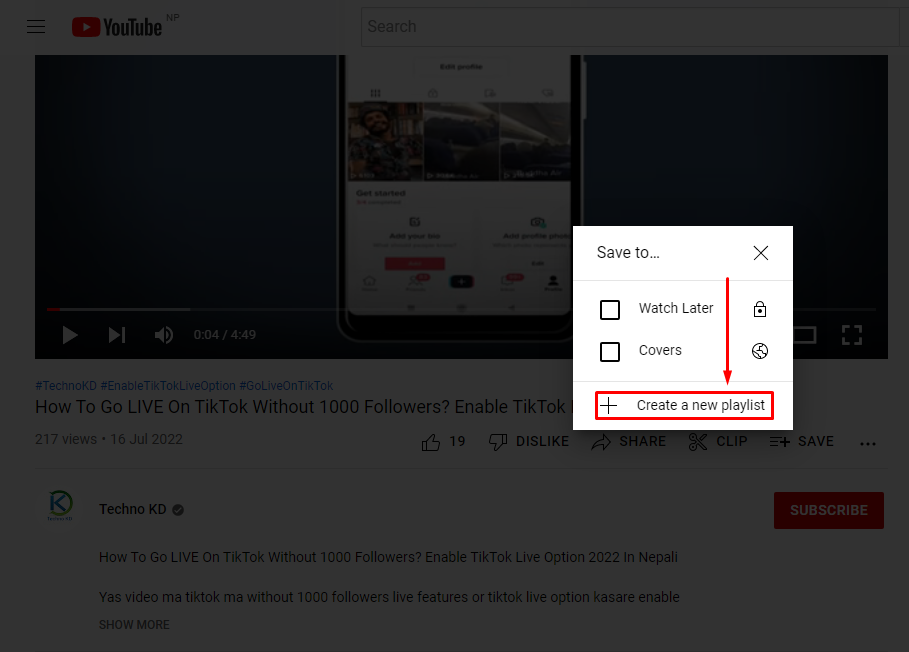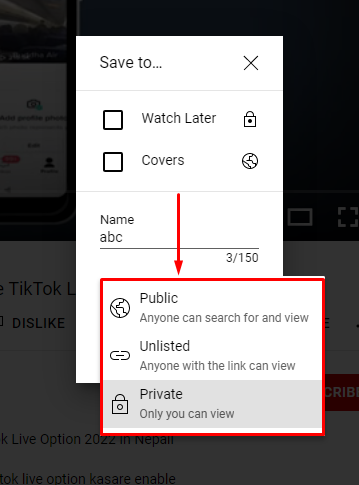In a YouTube playlist, videos are played in order, one after another. When a video ends the next one on the queue will immediately start playing automatically without you having to manually click on it. YouTube also has a shuffle feature that randomizes the order. Whether you are a content creator looking to organize your videos or a normal user looking to create a playlist of funny videos to send to a friend, we are here to help. Down below are some easy steps on how to create a YouTube playlist.
How to Create a Playlist on YouTube?
YouTube playlists are not only for YouTube creators but also for regular users looking to save their favorite music or videos. However, you do need to have a YouTube account to create a playlist on YouTube. To create a YouTube account, you will first need to make a Google Account. You can check out our article on ‘How to Create a Google Account?‘. Then you should create a YouTube Account. After making a Google account and also signing into your YouTube account, you can go ahead and follow the steps below:-
1. Open YouTube and find a video for your playlist.
2. Click on the ‘Save‘ icon underneath the video.
The save icon is the one with the three horizontal lines with a plus sign in the middle. You can find it beneath the video in between ‘Clip‘ option and the three dots.
3. Click on the ‘Create New Playlist‘ option.
After clicking on the ‘Save’ icon, a list of options will pop up on the screen. You can then click on ‘Create New Playlist‘ to create a new playlist. You can also choose to add the video to an existing playlist but it will not create a separate playlist.
4. Write down the name of your new playlist.
After clicking on ‘Create New Playlist‘, the menu will expand and there will be a text box present. Write down a name for the playlist you want to create. You should know that you cannot exceed 150 letters for your Playlist’s name.
5. Select your privacy level.
By clicking the Privacy box, you can choose the privacy options given to you. There will be three options presented to you:-
1. Public – Anyone can search and view your playlist.
2. Unlisted – Only those with links to your playlist can view it.
3. Private – No one else but you will be able to view the playlist.
6. Click on the blue ‘Create‘ button.
After choosing the privacy level and giving a name for your playlist. You can click on the ‘Create‘ button at the bottom of the pop-up. After doing all these things, you have completed all the steps needed to create a Playlist on YouTube. The video will have been successfully added to the playlist you have just created.
How do I make a playlist on YouTube without a channel?
You do not need a YouTube channel to create a YouTube Playlist. You can easily make a YouTube Playlist by signing into your YouTube account. However, to create a YouTube account, you will need to make a Google Account first. Without a Google Account to sign into YouTube, you will not be able to create a YouTube Playlist.
How to Create a Playlist on YouTube Without Logging in?
Since YouTube Playlists are connected to your YouTube channel or Google Account, you will not be able to create a YouTube Playlist without logging in first.
Can I See Who Viewed My YouTube Playlist?
Through YouTube Analytics you can see the contribution your playlist is making to your channel’s performance. You cannot see exactly who viewed your YouTube Playlist however, you can view the total number of video views from your playlists, how many times your viewers started watching a playlist, the average time they watched, and more.
Conclusion
YouTube Playlists are a cool tool to manage videos and create a collection of same-themed or related videos. If you are a Content Creator, it also adds to the performance of your channel through increased views, watches time, and many more. We hope that this article helped you to create a playlist on YouTube. If you have any questions or queries then please feel free to leave them down below. We will try to answer them as soon as possible. Related Article:- How to Delete YouTube Playlist?
Δ