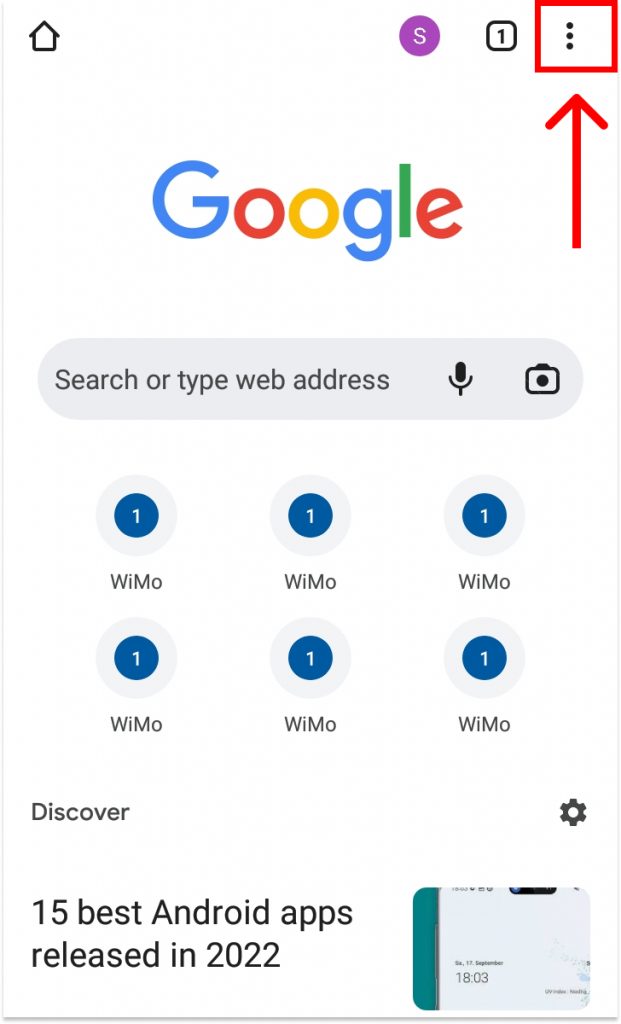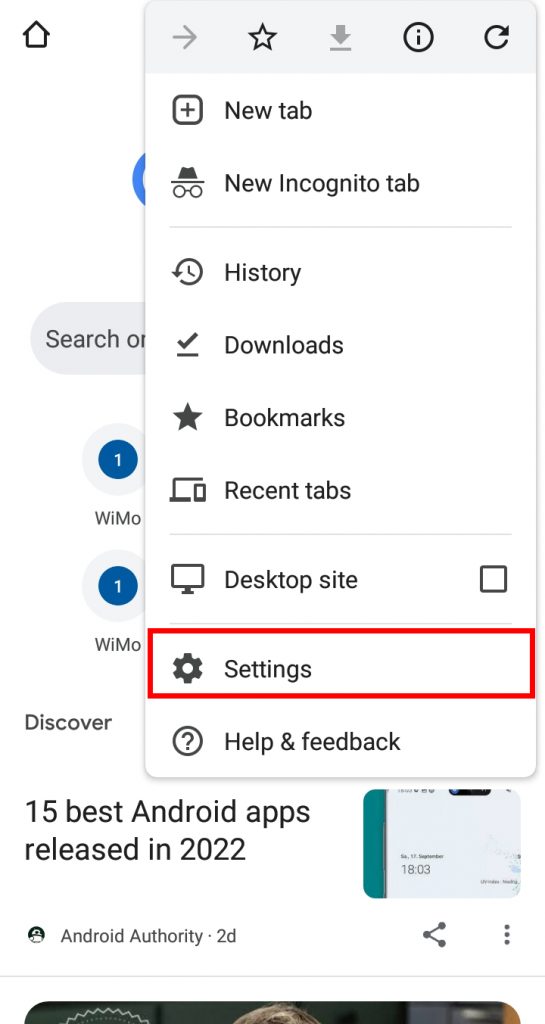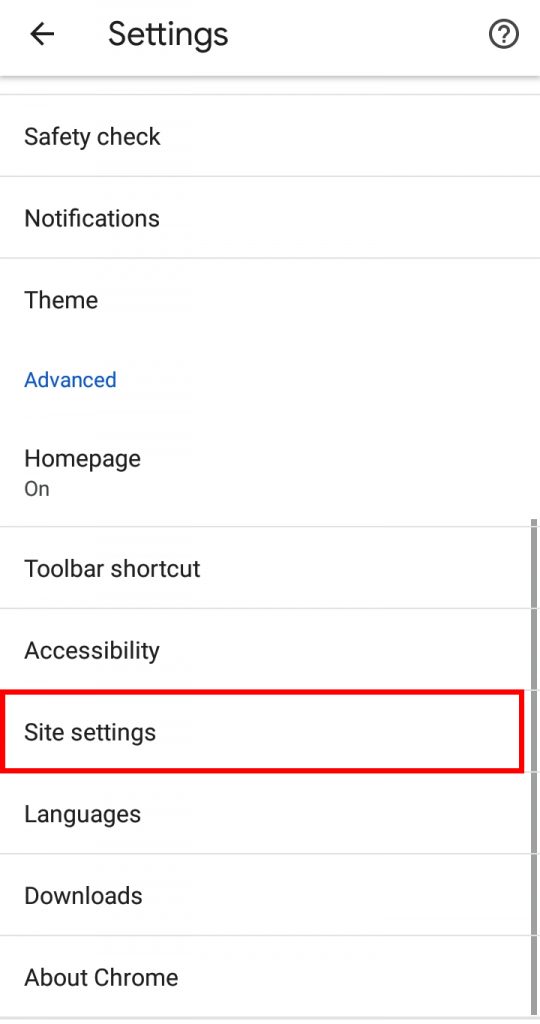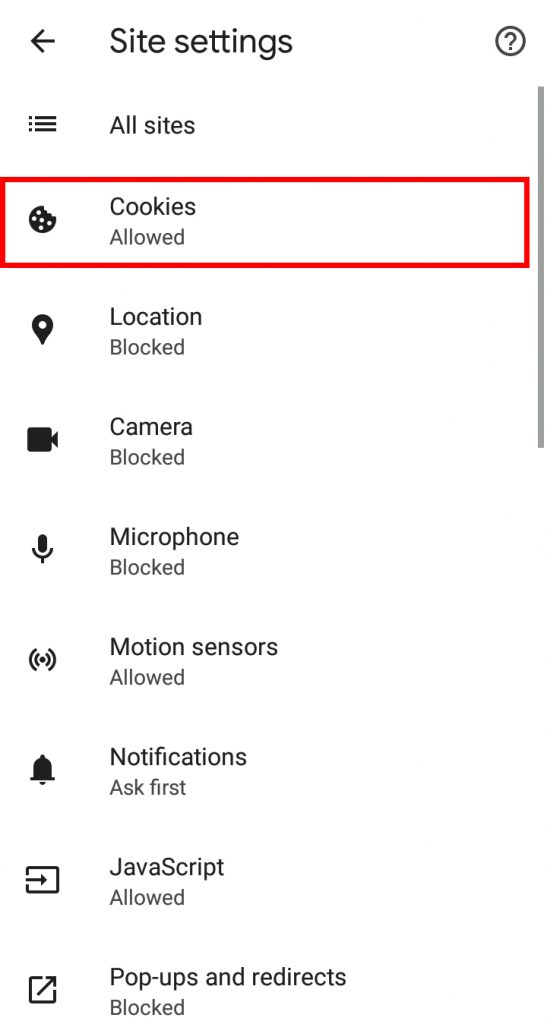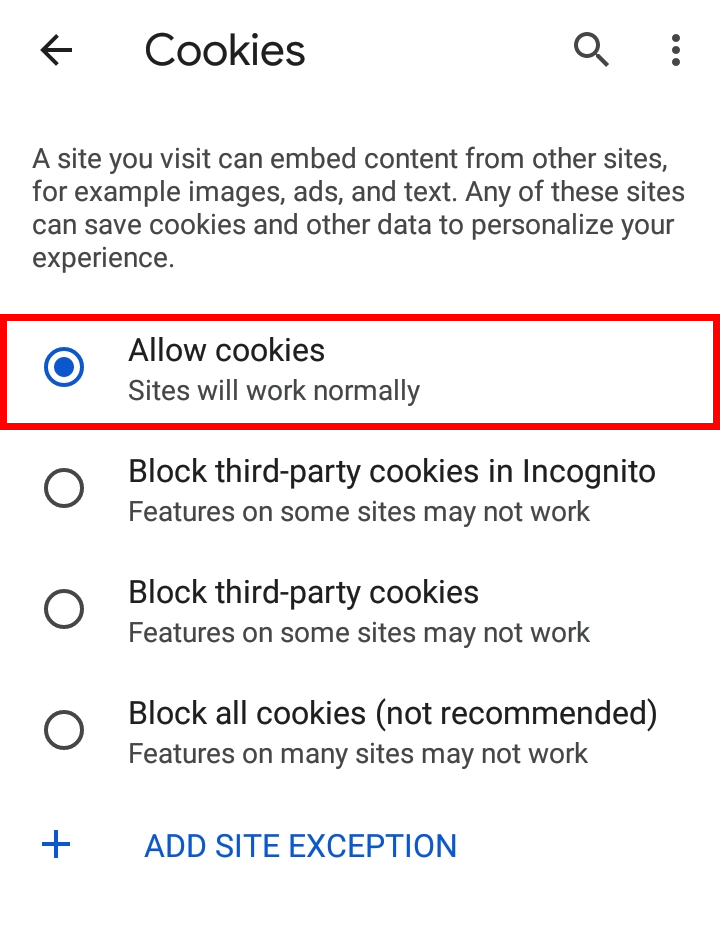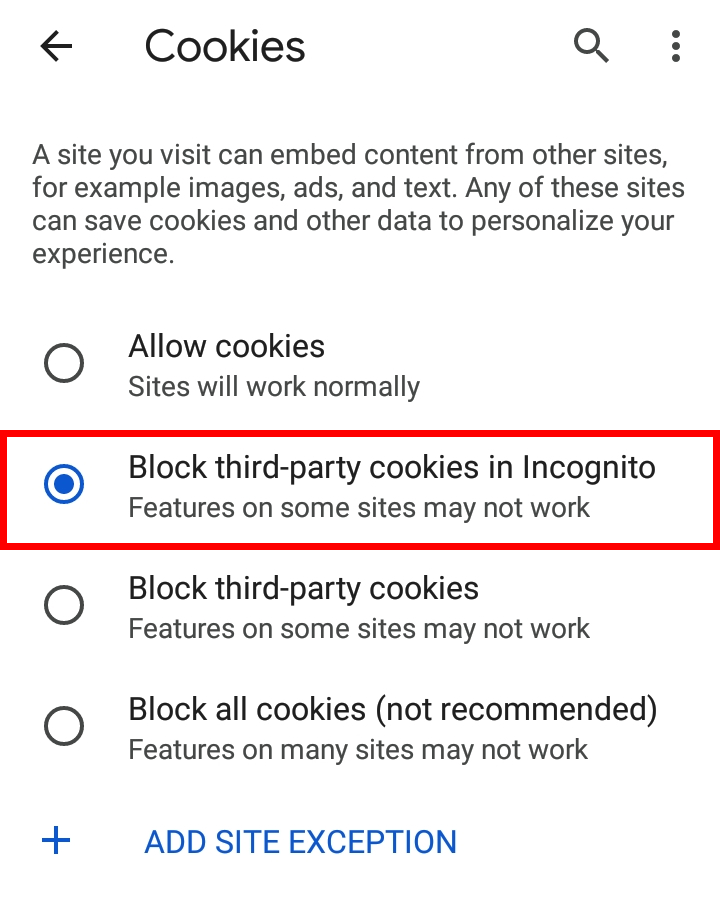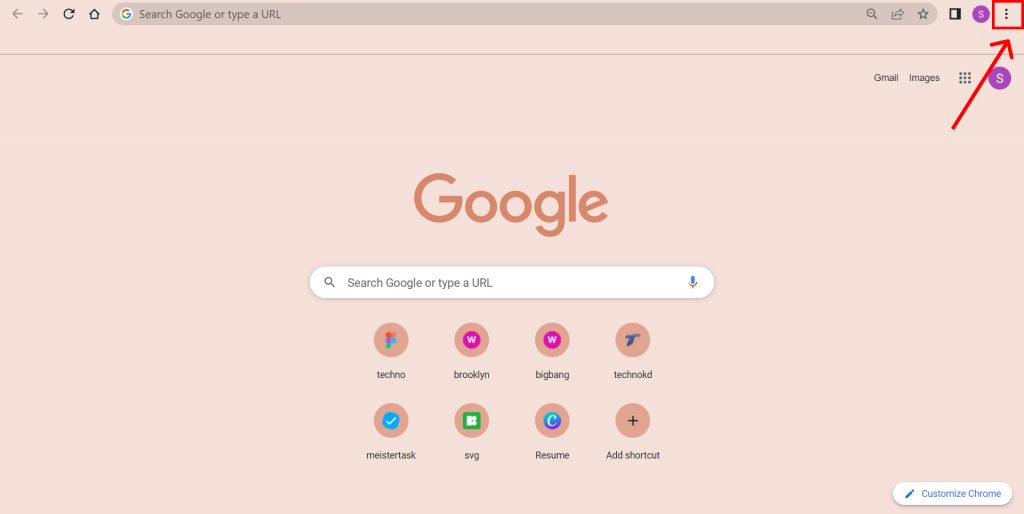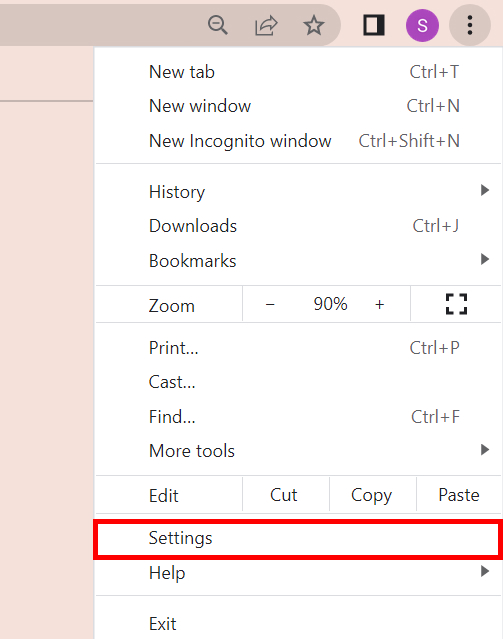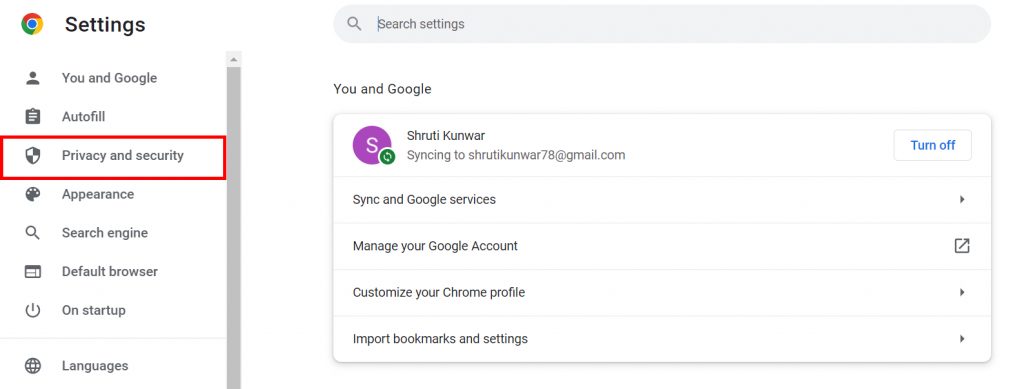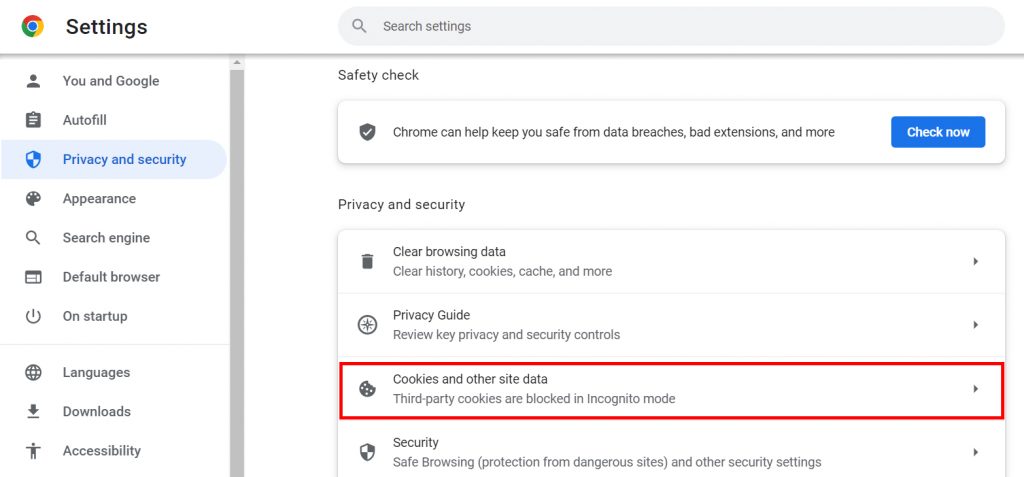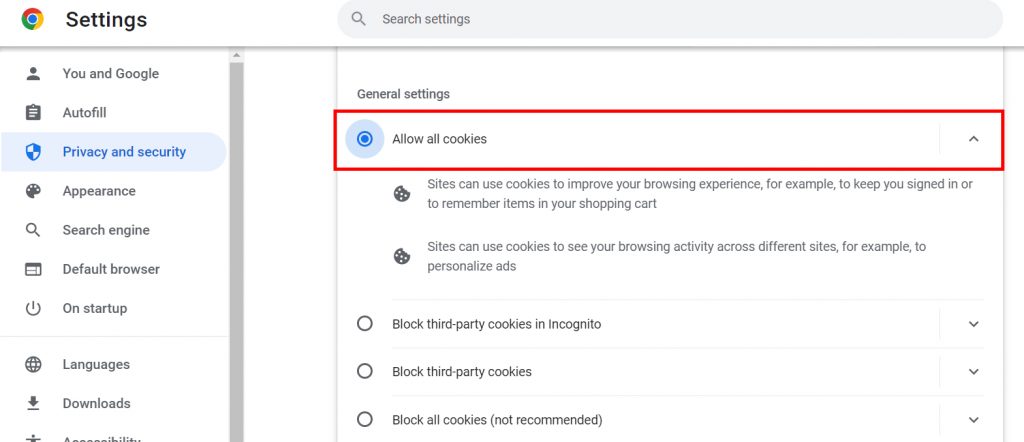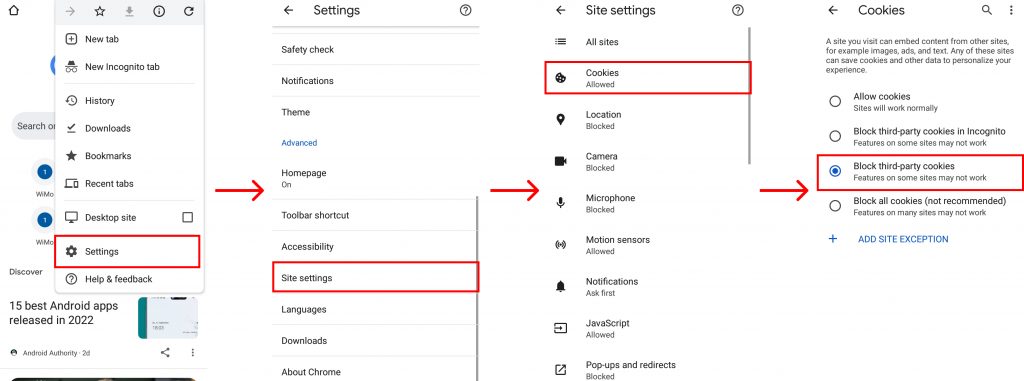Cookies are small pieces of text sent to your browser by a website you visit. They help that website remember information about your visit, which can both make it easier to visit the site again and make the site more useful to you. This will make working with the sites more effective, effortless, and less time-consuming. If you are unaware of how to enable cookies on Google Chrome, worry no more because, with this article, we have you covered.
How to Enable Cookies in Google Chrome?
Along with the many perks, many sites will not allow you to browse and use them until you accept their cookies. So, enabling cookies overall can save you from the burden of having to accept them one by one on each site. You can enable cookies on Google Chrome:
- On Android
- On iPhone
- On Desktop/PC
1. On Android
To enable cookies in Google Chrome when you are using android, follow the given steps:
1. Open Google Chrome on your android.
2. Click on the ‘Three dots’ option.
3. Select the ‘Settings’ option.
4. Scroll down and select ‘Site Settings’.
5. Click on ‘Cookies’.
6. There, you will find many options related to your cookies control. Click on the ‘Allow Cookies’ option to enable all cookies on your Google Chrome.
7. If you wish to block cookies only when going incognito for privacy, select it.
In this way, you can enable cookies in Google Chrome on your android devices.
2. On iPhone
You can enable cookies in Google Chrome on your iPhones by using the given steps:
1. Open the Google Chrome app on your iPhone.
2. Click on the ‘Three dots’ icon at the bottom right corner.
3. Select the ‘Settings’ option.
4. Click on ‘Cookies, Site Data’.
5. Check it to ‘Allow Cookies’.
6. Click on ‘Done’.
In this way, you can enable cookies in Google Chrome on your iPhones.
3. On Desktop/PC
To enable cookies in Google Chrome using your Desktop/PC, follow the given steps:
1. Open the Google Chrome browser on your computer.
2. Click on the ‘Three dots’ option.
3. Select ‘Settings’.
4. From the left-hand sidebar, select ‘Privacy and Security’.
5. Click on the ‘Cookies and other site data’ option.
6. There, you will find many options related to your cookies control. Click on the ‘Allow Cookies’ option to enable all cookies on your Google Chrome.
7. If you wish to block cookies when going incognito for privacy, select it as well.
In this way, you can enable cookies in Google Chrome on your desktop/PC. Along with enabling cookies in Google Chrome, you can also clear Chrome cookies anytime you wish to.
Can I block cookies from third-party sites?
Yes, to ensure maximum safety and control your privacy, Google Chrome allows you to block cookies from third-party sites. To do so, go to Settings>Site Settings> Cookies. Tap on the ‘Block third-party cookies’ option. The cookies will be blocked. You can also turn it on anytime you wish to.
Can I enable cookies in the Safari App?
Yes, for your iOS devices, you can also enable cookies in the Safari app. To do so, go to Settings>Safari>Privacy and Security. Toggle off the ‘Block Cookies’ option. Restart to save the changes.
Conclusion
Hence, by using the steps mentioned above in the article, you can now easily enable cookies in Google Chrome. You can do so on your android devices, iPhones, and desktop/Pc and make your browsing more efficient on Chrome by enabling the cookies. You can also select and block the cookies when going incognito, from other apps, or even all if you ever wish to. I hope this article was helpful and cleared your doubts. Feel free to leave comments in case of any queries.
Δ